Deploy MonoSQL Using Auto Scaling Group
This document describes how to deploy MonoSQL on AWS. For more information about MonoSQL, please refer to the MonoSQL Introduction
You can install MonoSQL using monosql_setup.sh script.
Download the install script.
wget https://download.eloqdata.com/monosql/monosql_setup.sh
Check the usage of monosql_setup.sh. User need to suppy a VPC and subnet through command line parameters. MonoSQL will be deployed in the specified VPC.
bash monosql_setup.sh --help
Usage: monosql_setup.sh [--vpc=vpc-xxxxxxxx] [--subnets=subnet-xxxxxxxx,subnet-yyyyyyyy]
You can follow the rest of the guide to install and configure MonoSQL manually.
Advanced features like Auto Scaling based on CPU usage and MonoSQL Monitor are required to be setup manually.
Deployment prepare
- The user needs to be able to access AWS services and select a region, take
ap-northeast-1(Tokyo)region as example for the subsequent operations and deployments. - Create an
IAM rolenamed monosql as the instance configuration file for subsequentMonoSQLServerandMonoSQL Monitor, the role's permission must includeAmazonEC2ReadOnlyAccess,AmazonSQSFullAccess,AmazonSNSFullAccess,AmazonDynamoDBFullAccess,CloudWatchLogsFullAccessandCloudWatchAgentServerPolicy. The specific creation process can refer to the following demonstration or the official AWS documentation on Creating an IAM Role in IAM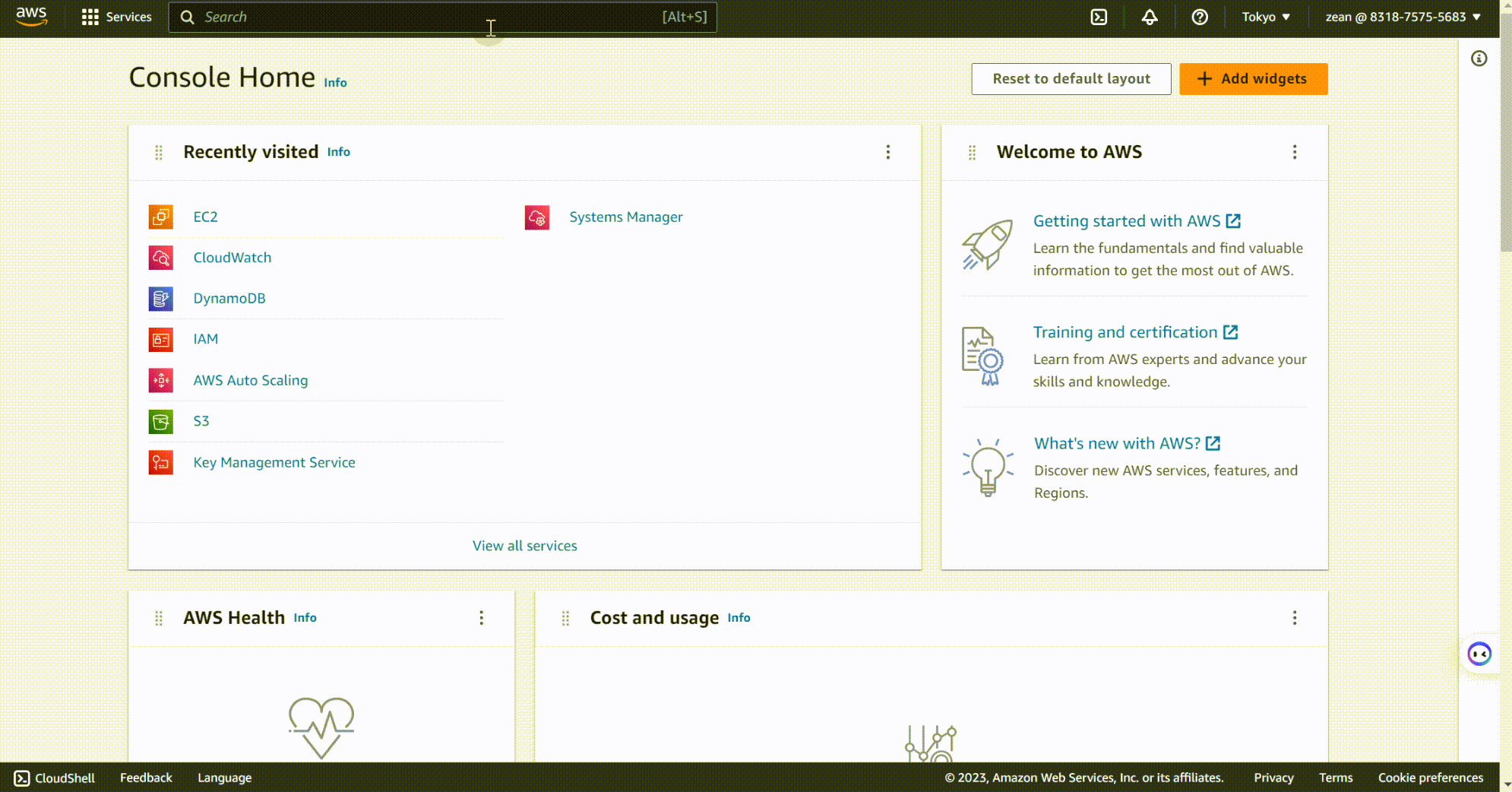
- Create security group. Add custom inbound rules:
- TCP Port 3306 MonoSQL
- TCP Port 3000 Grafana
- TCP Port 9090 Prometheus
- TCP Port 18081 Node exporter
Bootstrap MonoSQL to Create System Tables in DynamoDB
Before using MonoSQL to access DynamoDB, you are required to create system tables firstly.
- Create the EC2 instance using MonoSQL AMI.
Select EC2 > instances > instances
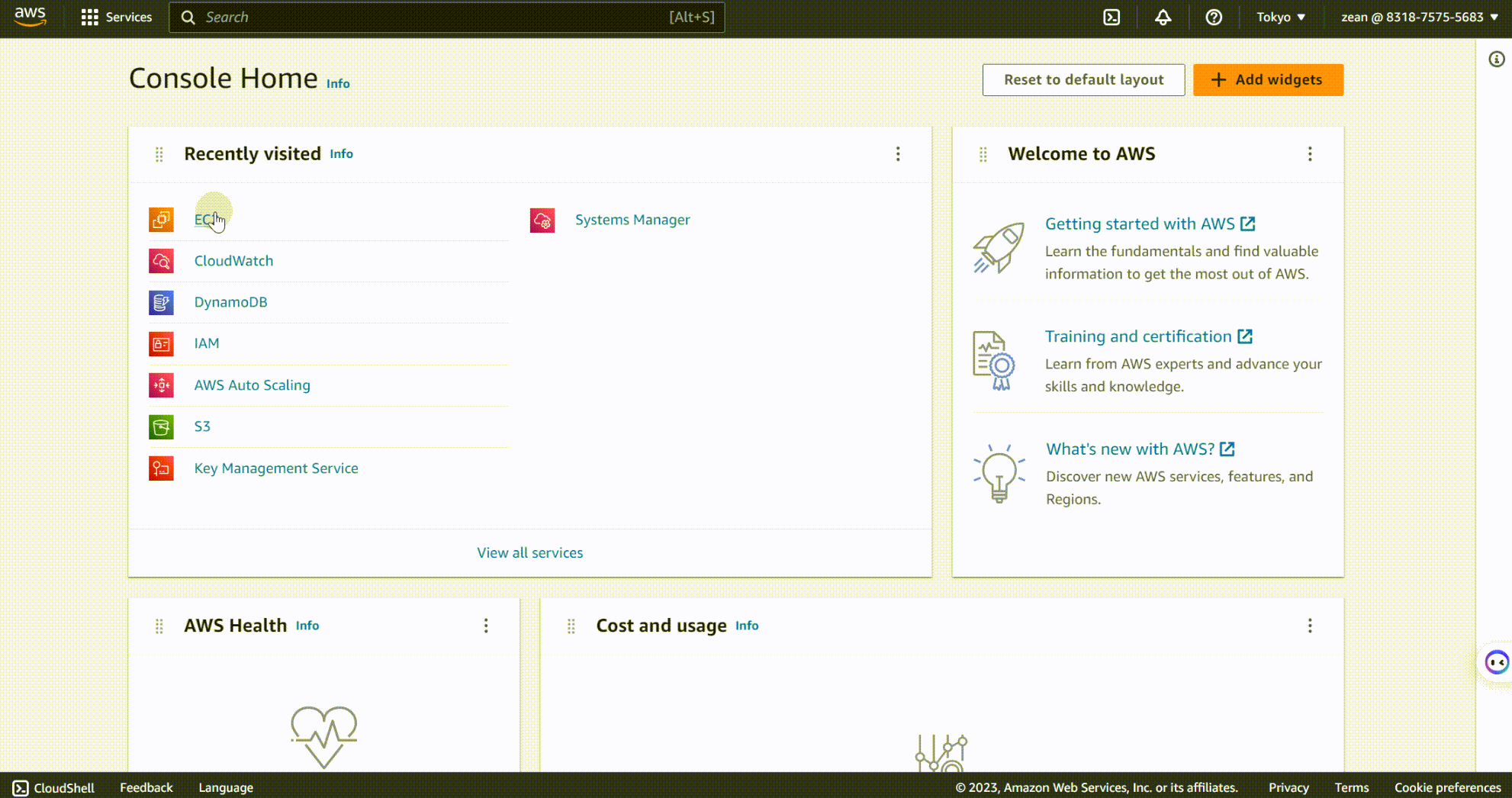 Click launch instance, to enter the specific configuration process for the EC2 instance.
Click launch instance, to enter the specific configuration process for the EC2 instance.
- Step 1: Configure the instance name, set as
Mono-Bootstrap. - Step 2:Choose the AMI image named
MonoSQL for DynamoDBfromAWS Market Place. - Step 3:Set the instance type to
c5.large. - Step 4:Set the ssh keypair for SSH login without password, you can use the existing key pair or create a new one.
- Step 5:Configure the network of the EC2 instance, use security group created before. After completing the above configuration, verify that it is correct, then you can launch the instance.
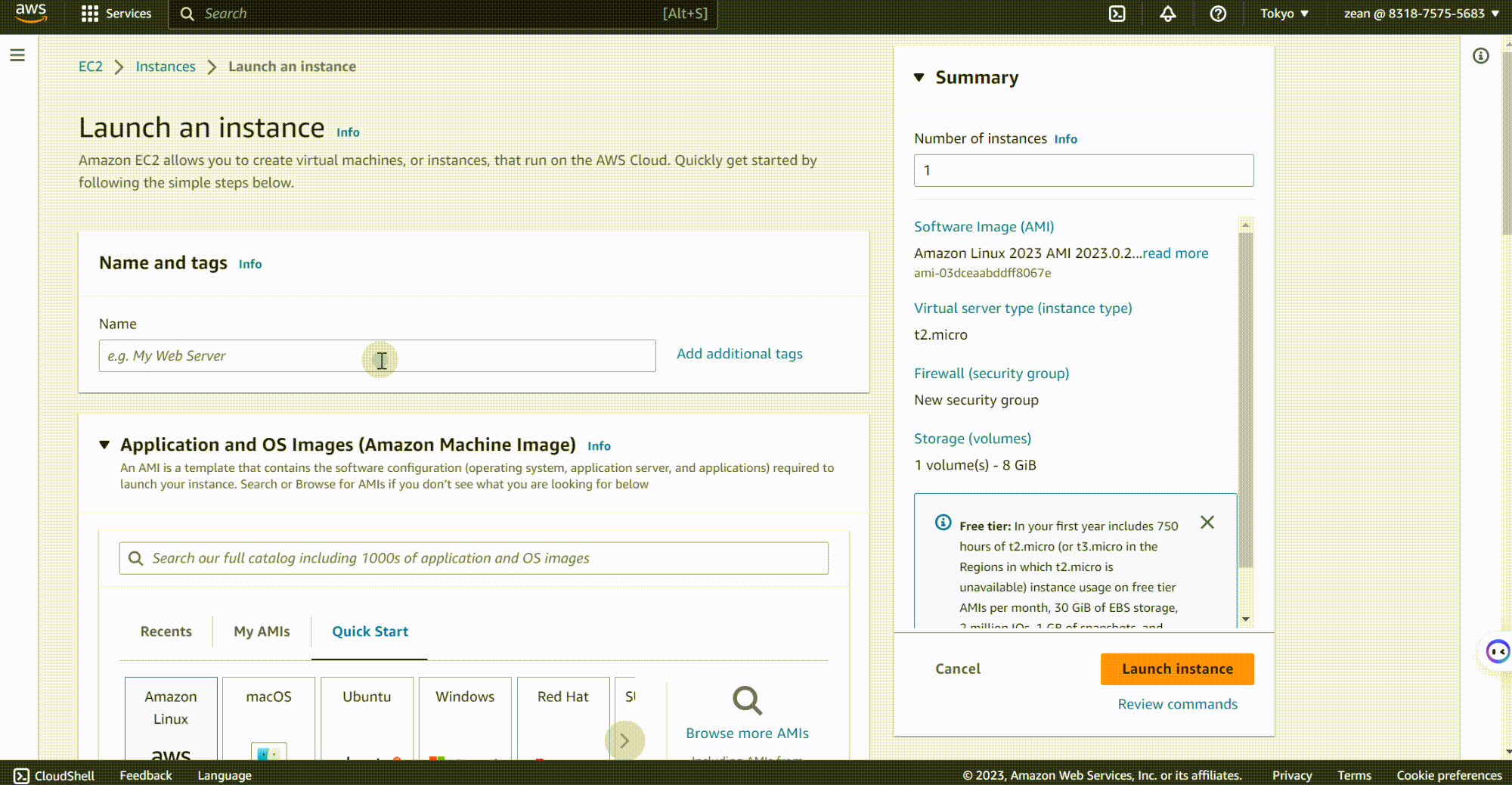
-
Create system table corresponding to MonoSQL in DynamoDB
-
SSH into the newly created EC2 instance and run the following command to bootstrap MonoSQL to create system tables in
AWS DynamoDBbash bootstrap.sh -
Bootstrap may take several minutes. View the tables in
AWS DynamoDB, You can see the tables created by MonoSQL in MonoSQL inAWS DynamoDB.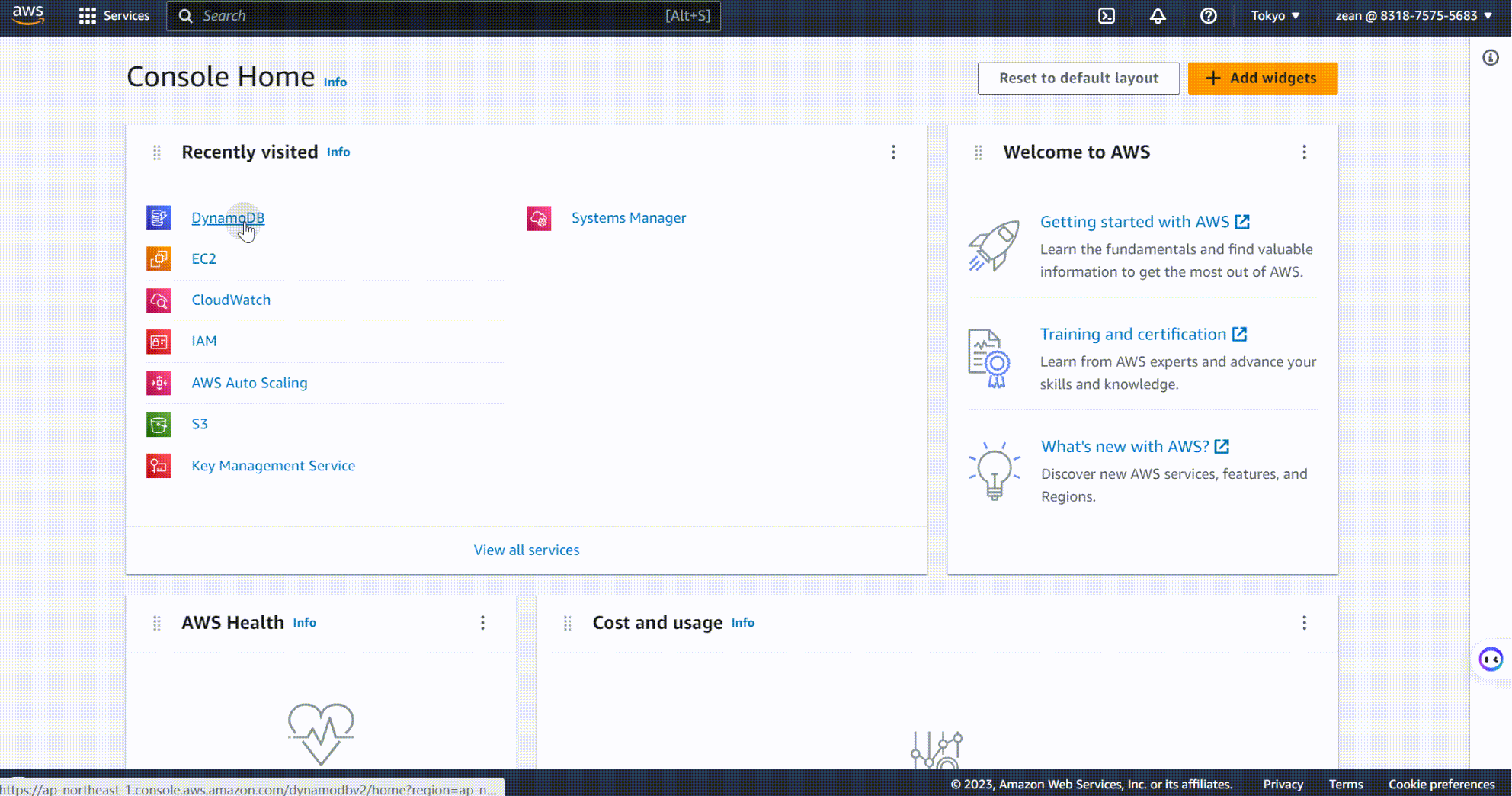
-
Start the database service
/home/ubuntu/install/bin/mysqld --defaults-file=/home/ubuntu/bootstrap.cnf > mysql_log 2>&1 & -
Connect to the database by the socket.
# connect to db.
sudo /home/ubuntu/install/bin/mysql -S /tmp/mysqld3306.sock -
Create a SQL user
sysbfor benchmark testing and a usermonofor database monitoring by the following command.# create sysbench user and monitor user.
CREATE USER 'sysb'@'%' IDENTIFIED BY 'sysb';
GRANT ALL PRIVILEGES ON * . * TO 'sysb'@'%';
CREATE USER IF NOT EXISTS 'mono'@'%' IDENTIFIED BY 'mono' WITH MAX_USER_CONNECTIONS 5;
GRANT ALL PRIVILEGES ON *.* TO 'mono'@'%' IDENTIFIED BY 'mono' WITH GRANT OPTION;
FLUSH PRIVILEGES;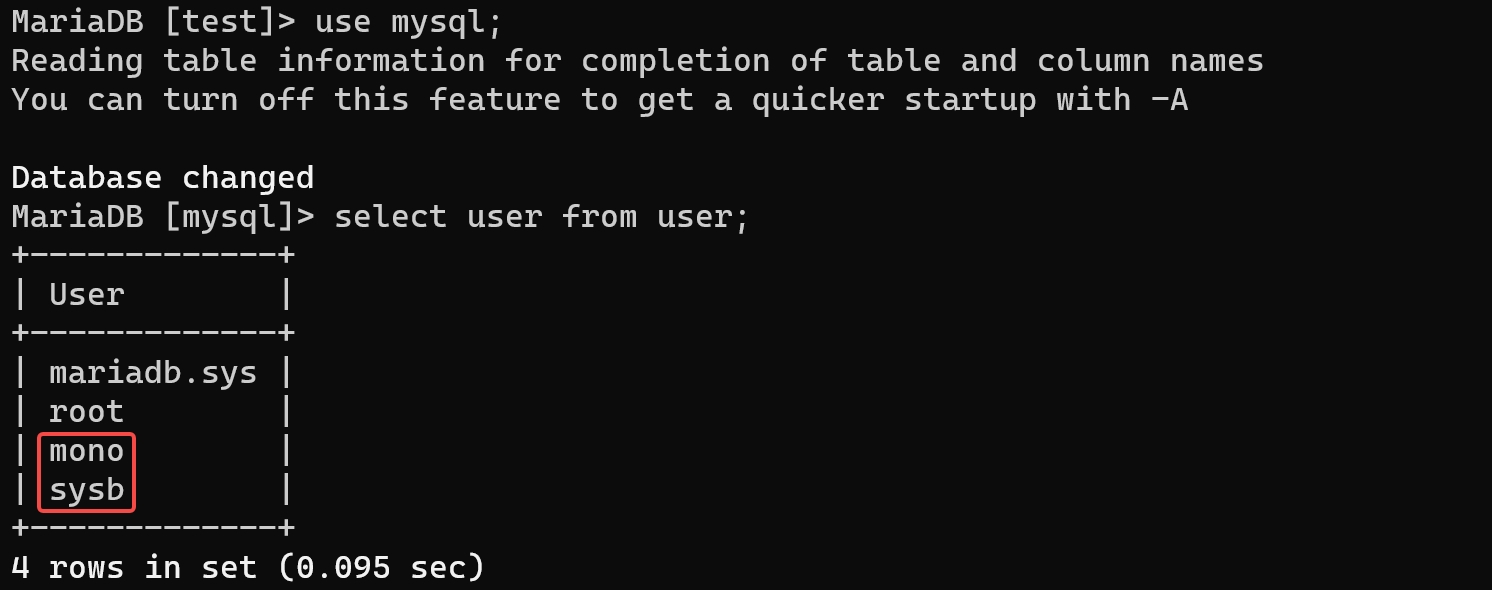
-
Create an Auto Scaling Group Based on MonoSQL
Auto Scaling Group is a cloud service provided by AWS that allows you to automatically adjust the number of EC2 instances to meet the needs of your application. With Auto Scaling Group, you can automatically configure the number of MonoSQL instances based on request flow without manual intervention.
Select EC2 > Auto Scaling > Auto Scaling Group
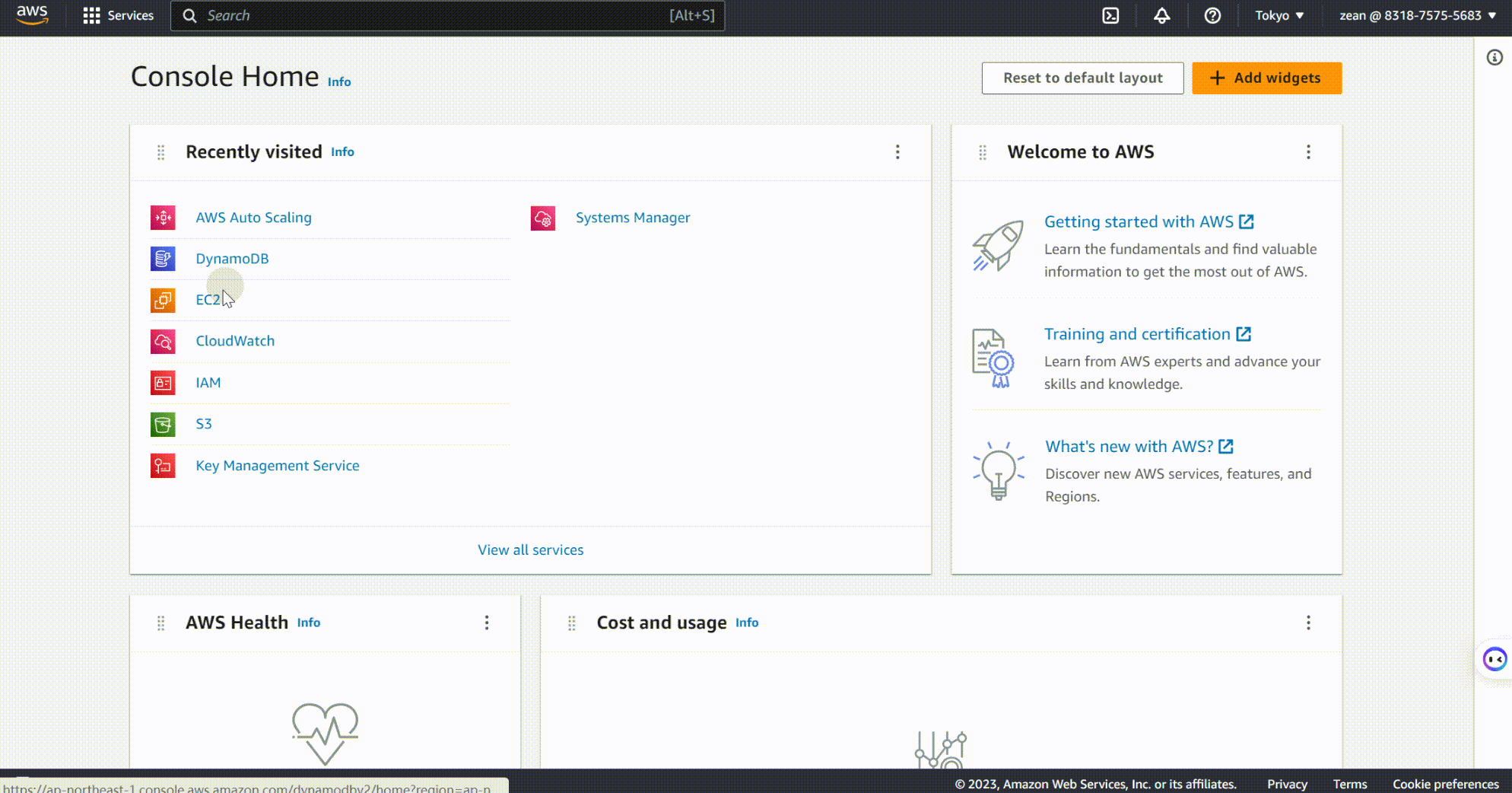 Click Crate Auto Scaling Group, enter the specific configuration process for the Auto Scaling Group.
Click Crate Auto Scaling Group, enter the specific configuration process for the Auto Scaling Group.
- Step 1 Choose a launch template or configuration
- Set Auto Scaling Group name,Note that the group name must be set to
MonoSQL,because the monitor componentsPrometheusandGrafanawill monitor this resource group based on this name.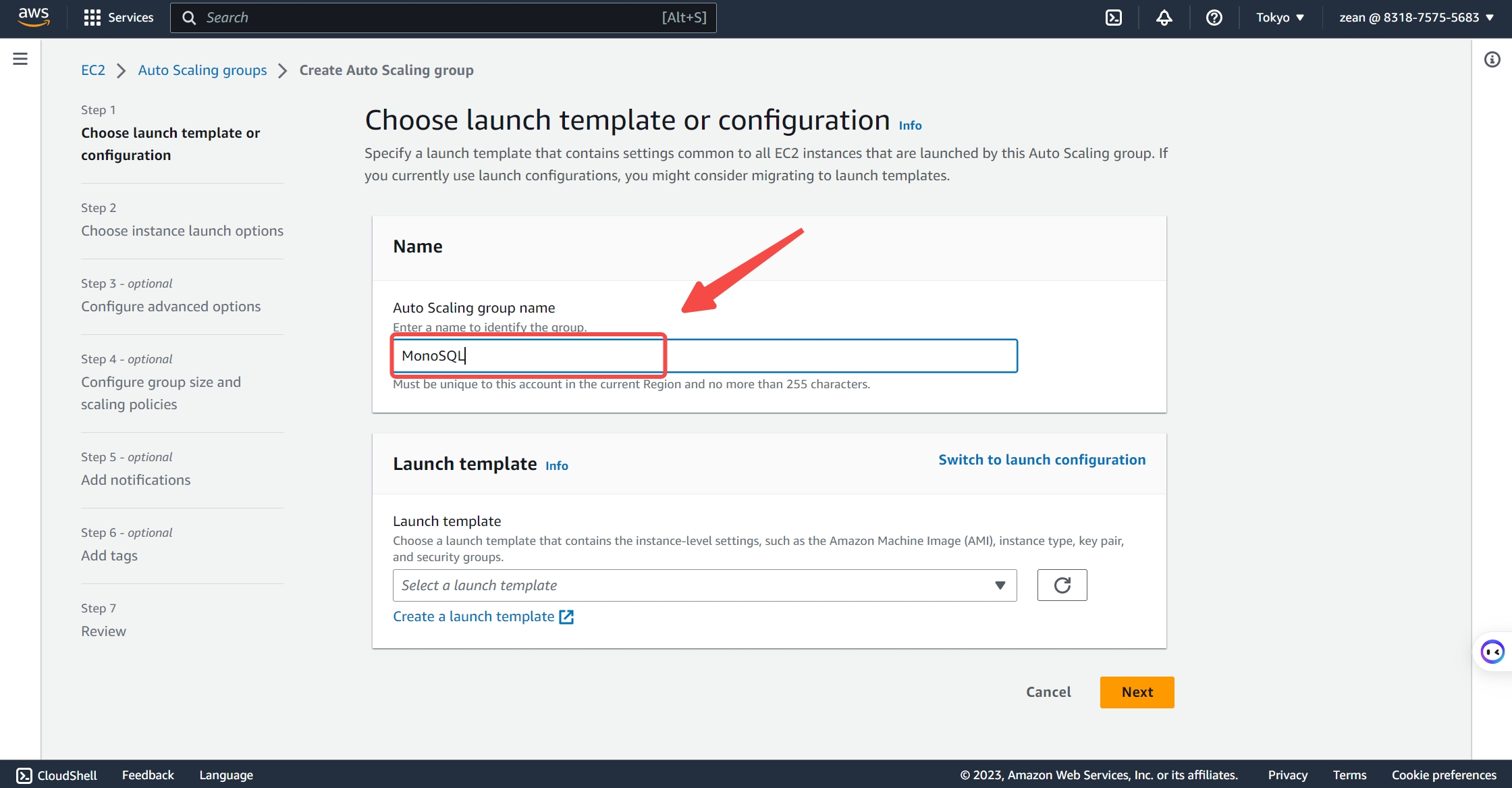
- Set the launch template, Choose Launch Configuration, ignore the warnings, and click create a launch configuration.
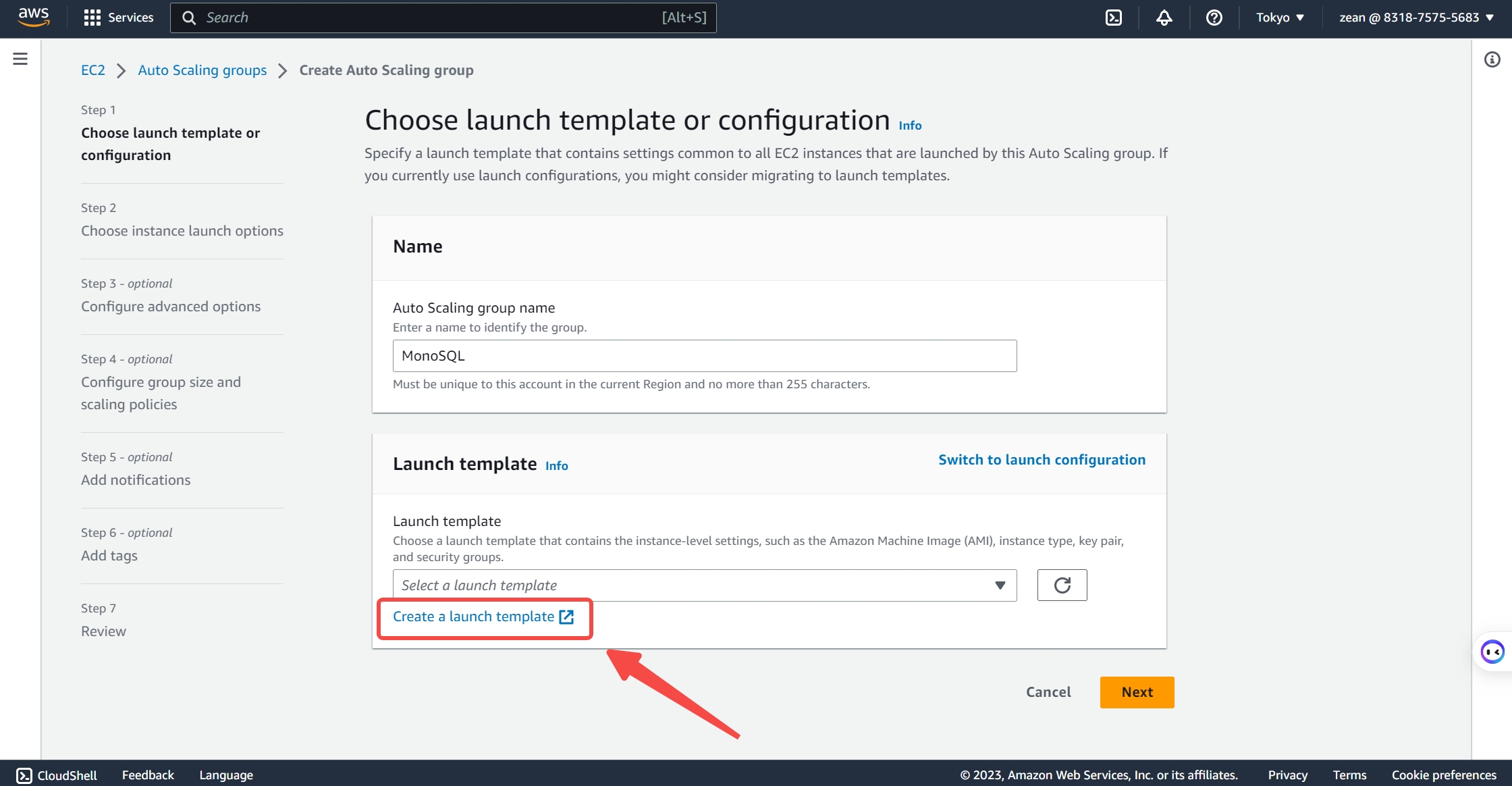 Configure a custom launch template according to the following demonstration.
Configure a custom launch template according to the following demonstration.
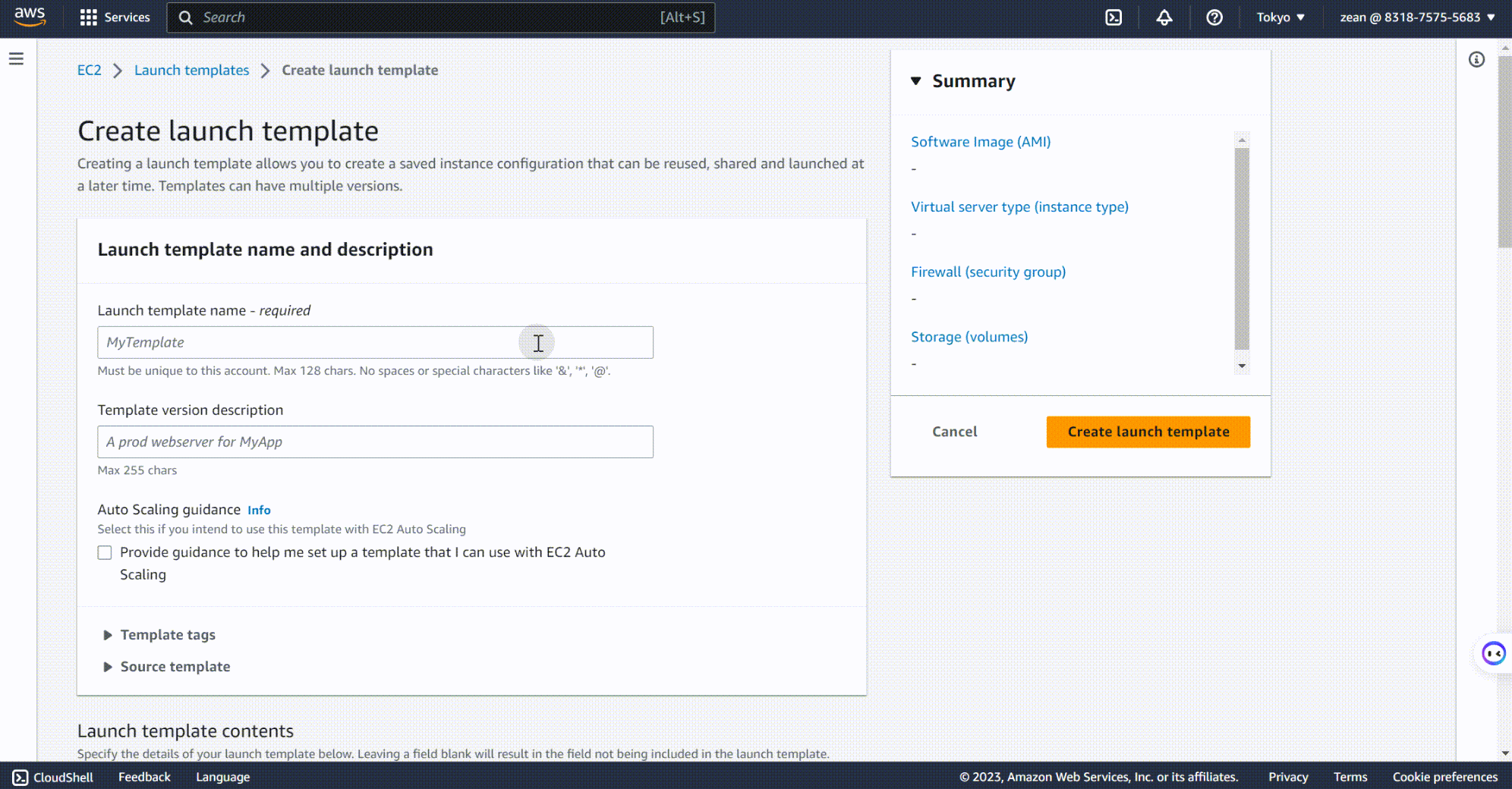
Note
When configure the launch template, the IAM instance configuration must meet condition 2 in Deployment prepare that is select the user role named
monosqlthat has already been created.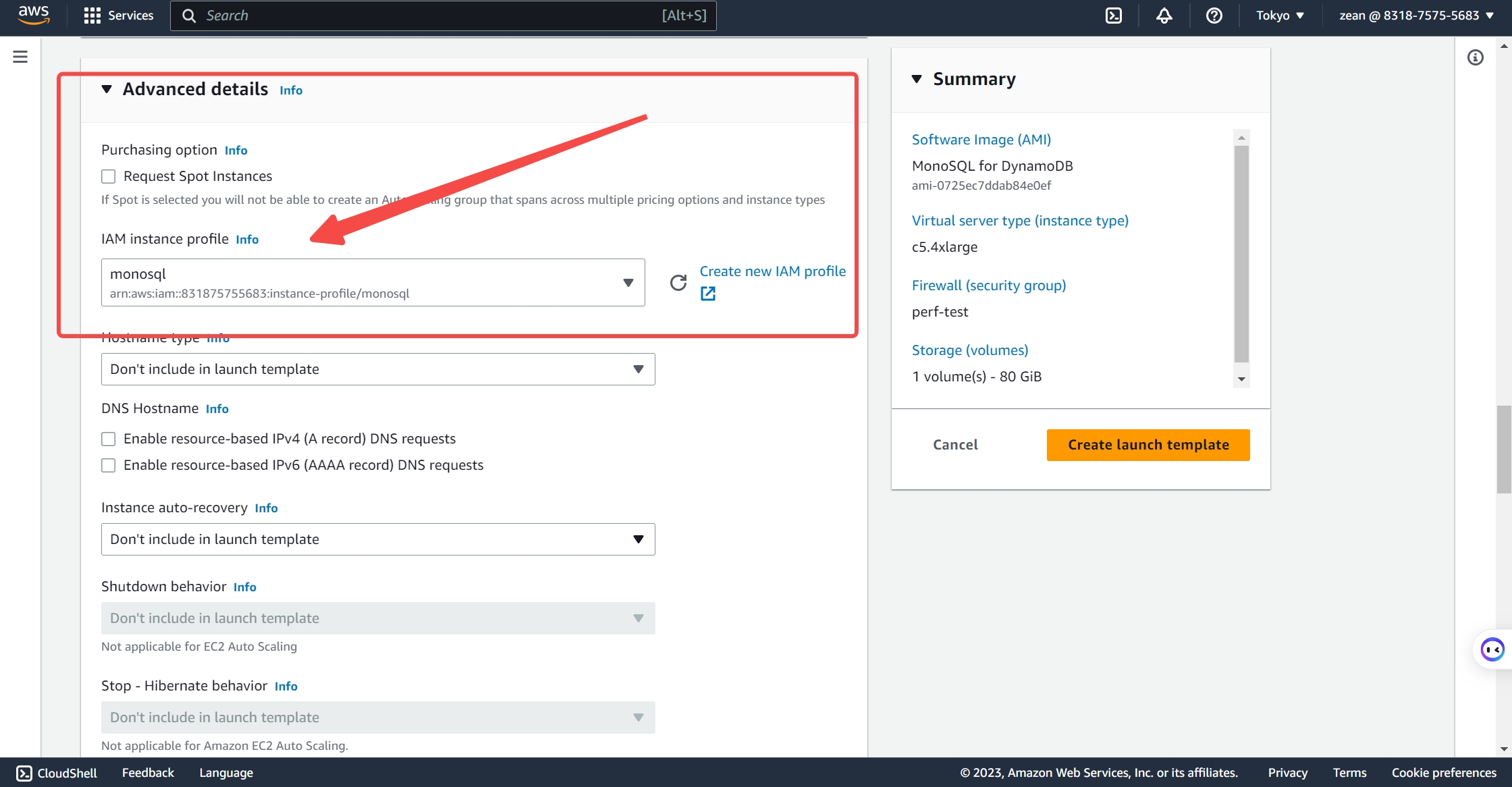
- Set Auto Scaling Group name,Note that the group name must be set to
- Step 2 Choose instance start-up options
Choose the appropriate availability zone and subnet
ap-northeast-1a | subnet-015bc66fedce1b8c0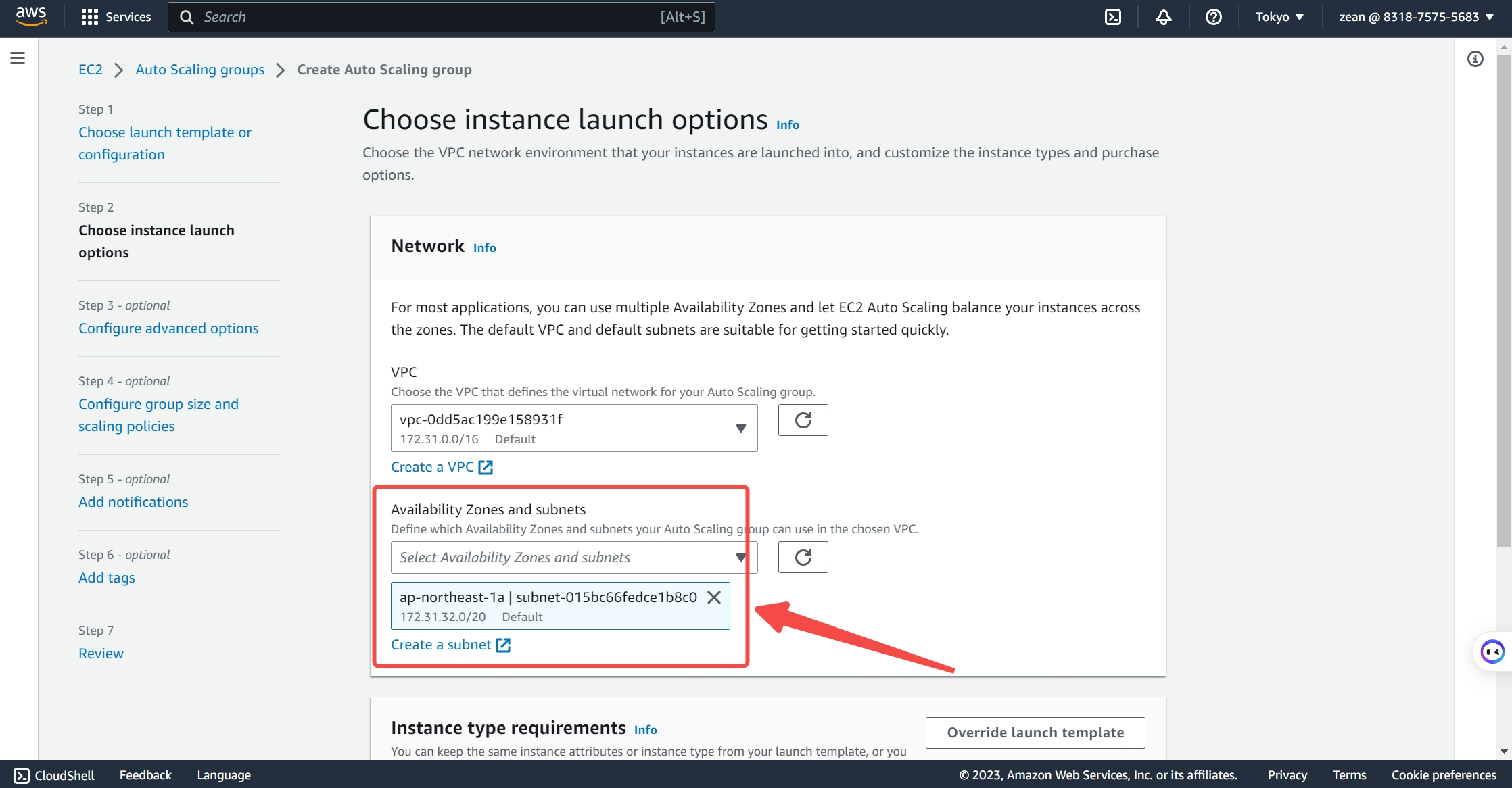
- Step 3 Configure advanced options
- Create a new network load balancer
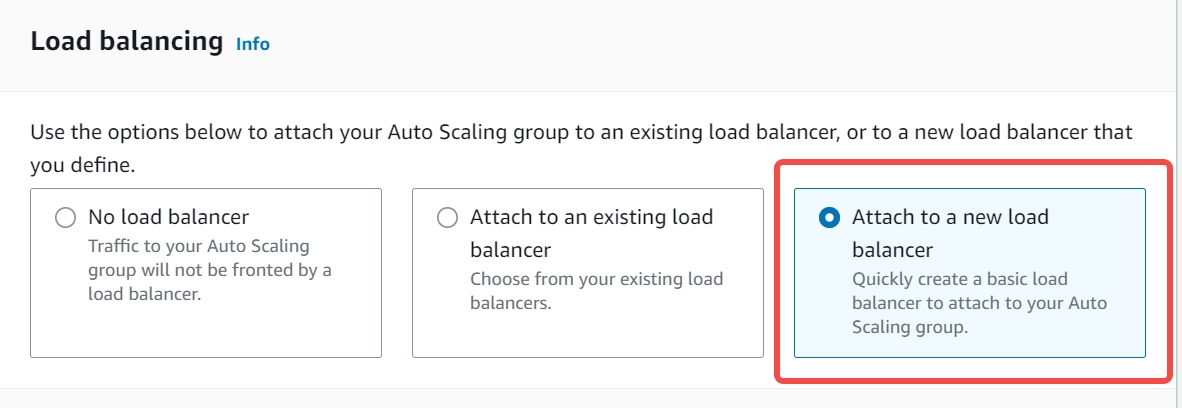
- Set the
load balancer typetoNetwork Load Balancer
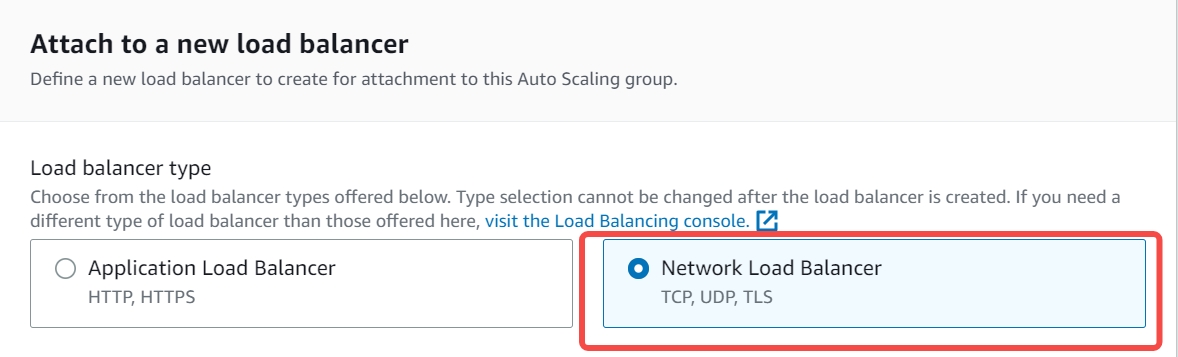
- Configure the
load balancer name,Here you can configure the desired name that complies with the AWS naming convention. Here, it is set to MonoSQL-LB-ALPHA - Set
load balancer schemetoInternal
- Set
availability zone and subnettosubnet-015bc66fedce1b8c0(公有)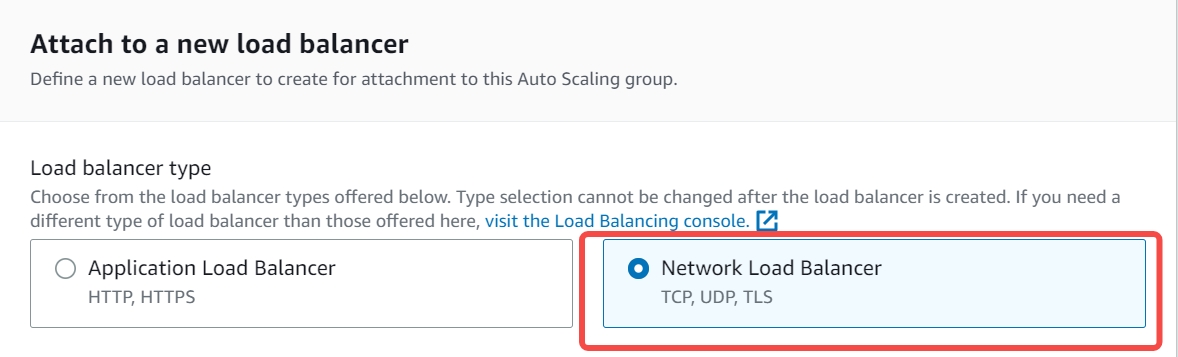
- Configure the
listener and routingto listen on port 3306 and route toMonoSQL-LB-Zean|TCPby default.
- Create a new network load balancer
- Step 4 Configure group size and scaling policies
Set the VM instance requirement value to 3, with a maximum value of 8 and a minimum value of 0. You can configure it as needed.
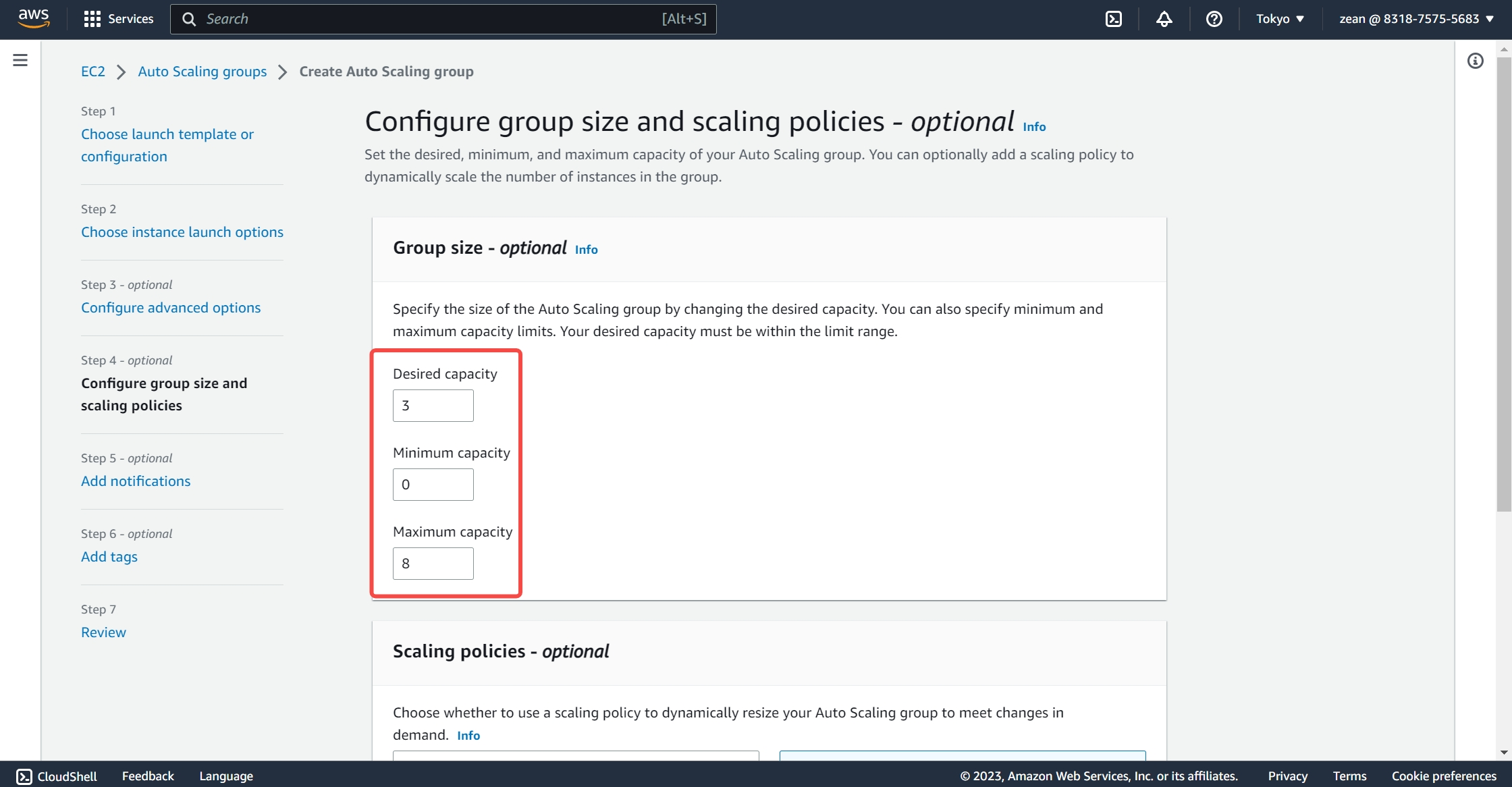
After all settings are completed, you can successfully create an Auto Scaling Group named MonoSQL, and the load balancer MonoSQL-LB-ALPHA will also be created along with it. The load balancer has a binded target group. If you enable health check, please edit the target group health check settings by setting Health check protocol to TCP and Health check port to 18081.
- In the AWS console, select EC2 > Load Balancer > Load Balancers:
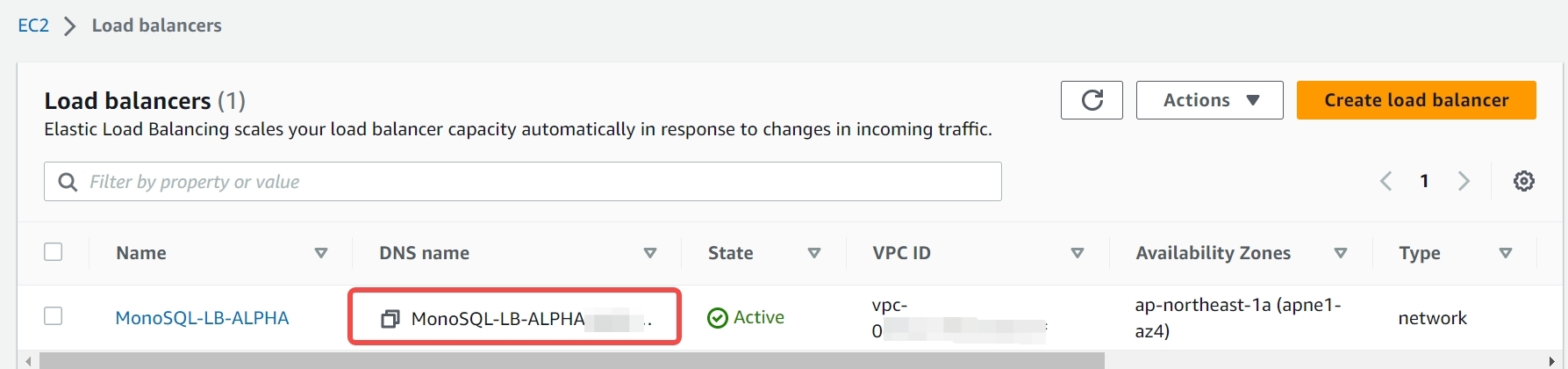
- In the AWS console, select EC2 > Instances > Instances:
 As you can see, three new running instances have been added, which are the three demanded nodes we set in the
As you can see, three new running instances have been added, which are the three demanded nodes we set in the Auto Scaling Group.
Create a Monitor Instance based on MonoSQLMonitor Virtual Image
The MonoSQLMonitor virtual image integrates Prometheus and Grafana monitoring components, which can be used to monitor the Auto Scaling Group. Prometheus is a monitoring tool that can collect and store metric data for distributed databases, and Grafana is a data visualization tool that can display this metric data in charts and other formats, helping users to better understand and analyze the performance and operating status of distributed databases.
- Create an EC2 Instance based on MonoSQLMonitor. If you are not on region
us-east-1, you need to login into the monitor instance and manually edit/home/ubuntu/prometheus-2.45.0-rc.0.linux-amd64/prometheus.ymlto replaceus-east-1with your region. The next release of MonoSQL monitor and detect region automatically. - Access the WebUI of Grafana. After creating the MonoSQLMonitor monitor instance, the instance will by default monitor the Auto Scaling Group with the name
MonoSQL, You can entermonitor_EC2_instance_IP:3000in a browser to acces Grafana.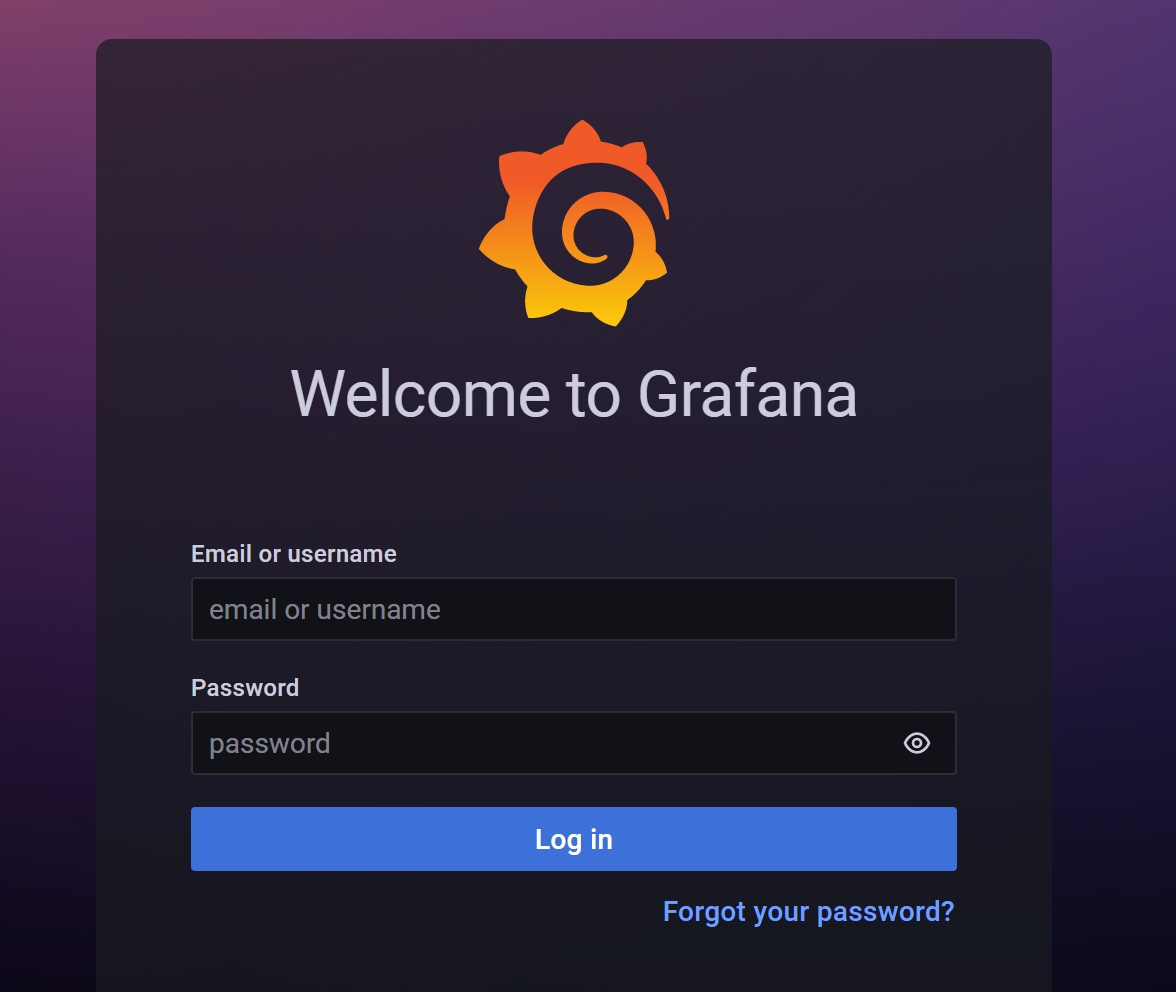 The default username and password are both admin, Please change it in your first login.
SelectDashboards> General > Monograph Server to enter the following interface
The default username and password are both admin, Please change it in your first login.
SelectDashboards> General > Monograph Server to enter the following interface
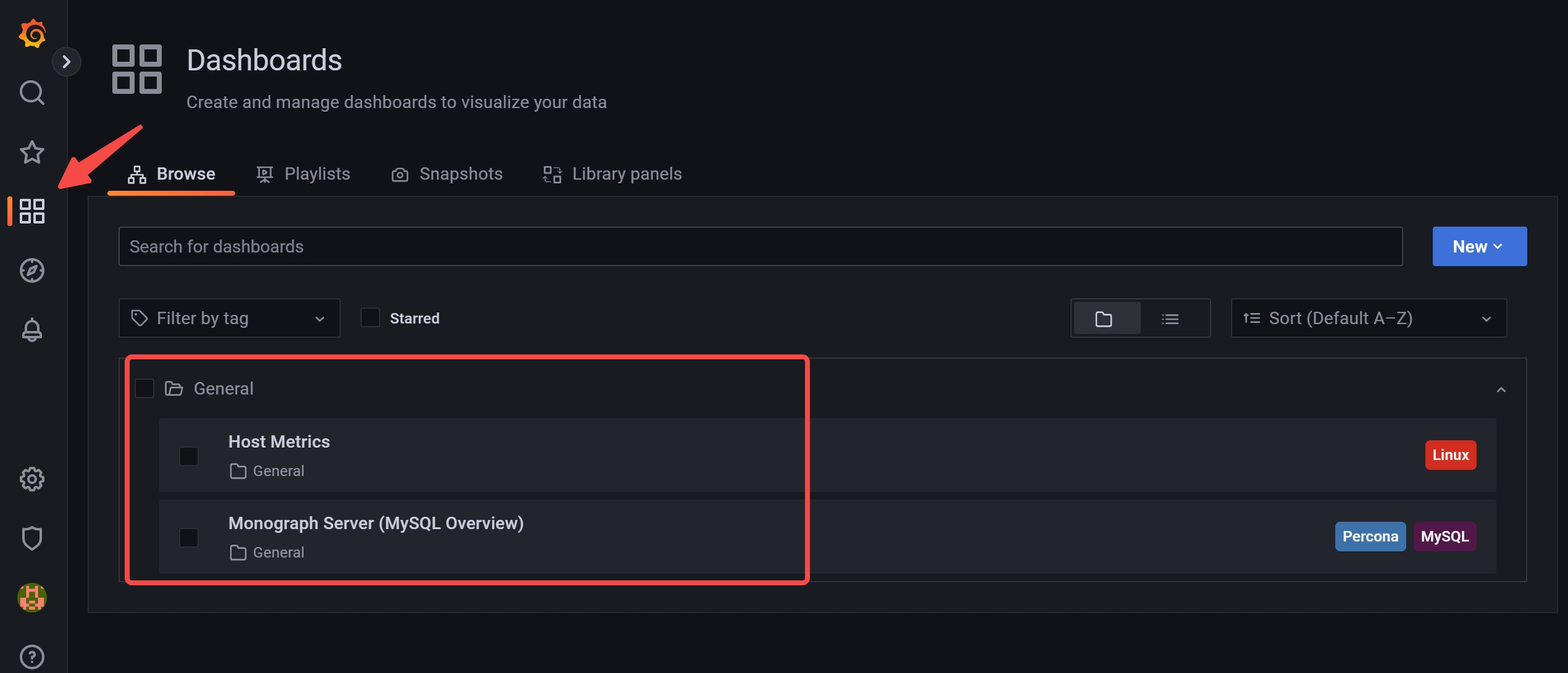 Click Monograph Server to enter the following interface, where you can see that the three started instances under the
Click Monograph Server to enter the following interface, where you can see that the three started instances under the Auto Scaling groupare all being monitored by the monitor instance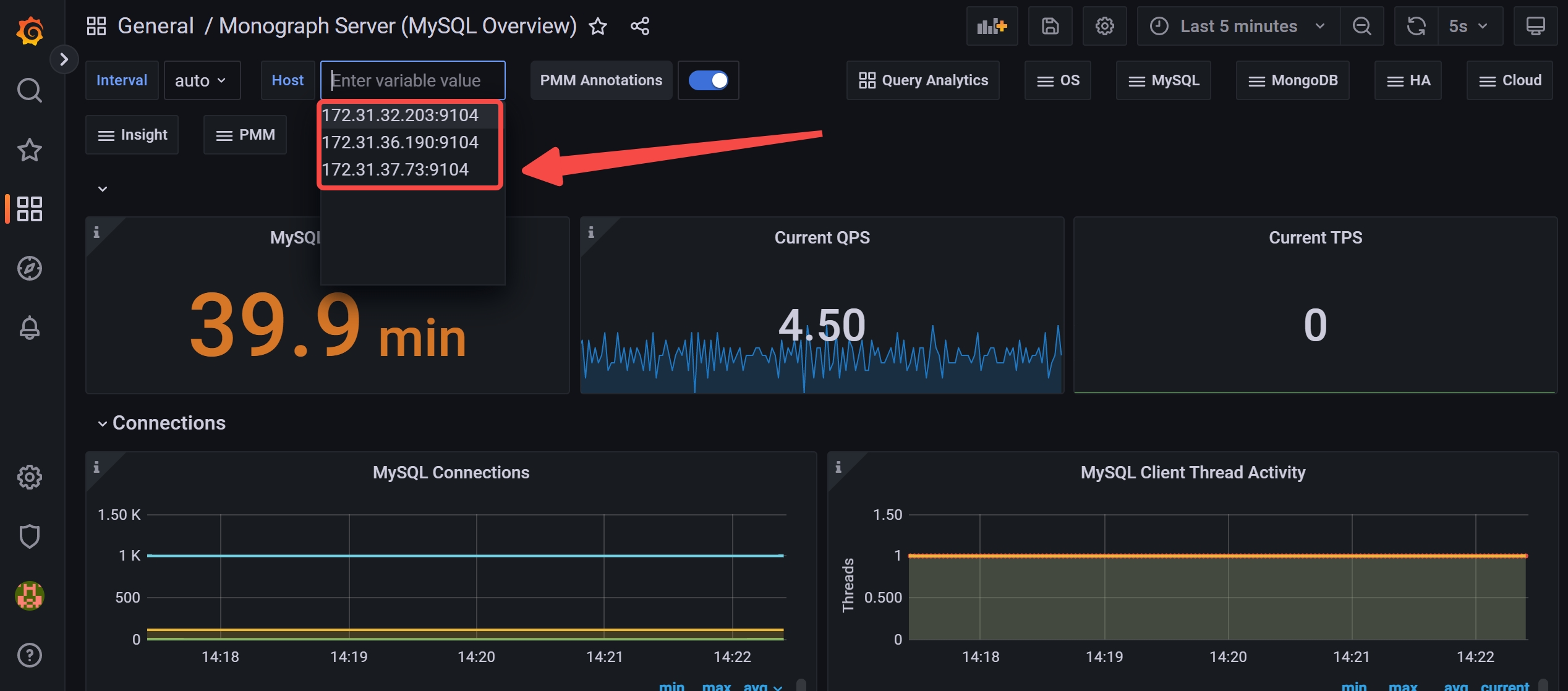
Use CloudWatch for Metric Tracking and Log Management
CloudWatch is a monitor service provided by AWS, which can be used to monitor resources and applications in the AWS cloud environment. It can monitor the metrics of AWS services, collect and track log files to help diagnose application and system problems. MonoSQL saves the running logs of instances in the Auto Scaling group in CloudWatch. Users can enter CloudWatch to view the logs and can also use CloudWatch to monitor their predictive scaling policies.
Select CloudWatch > Logs > Log Groups, and click on monosql-service to display the following interface
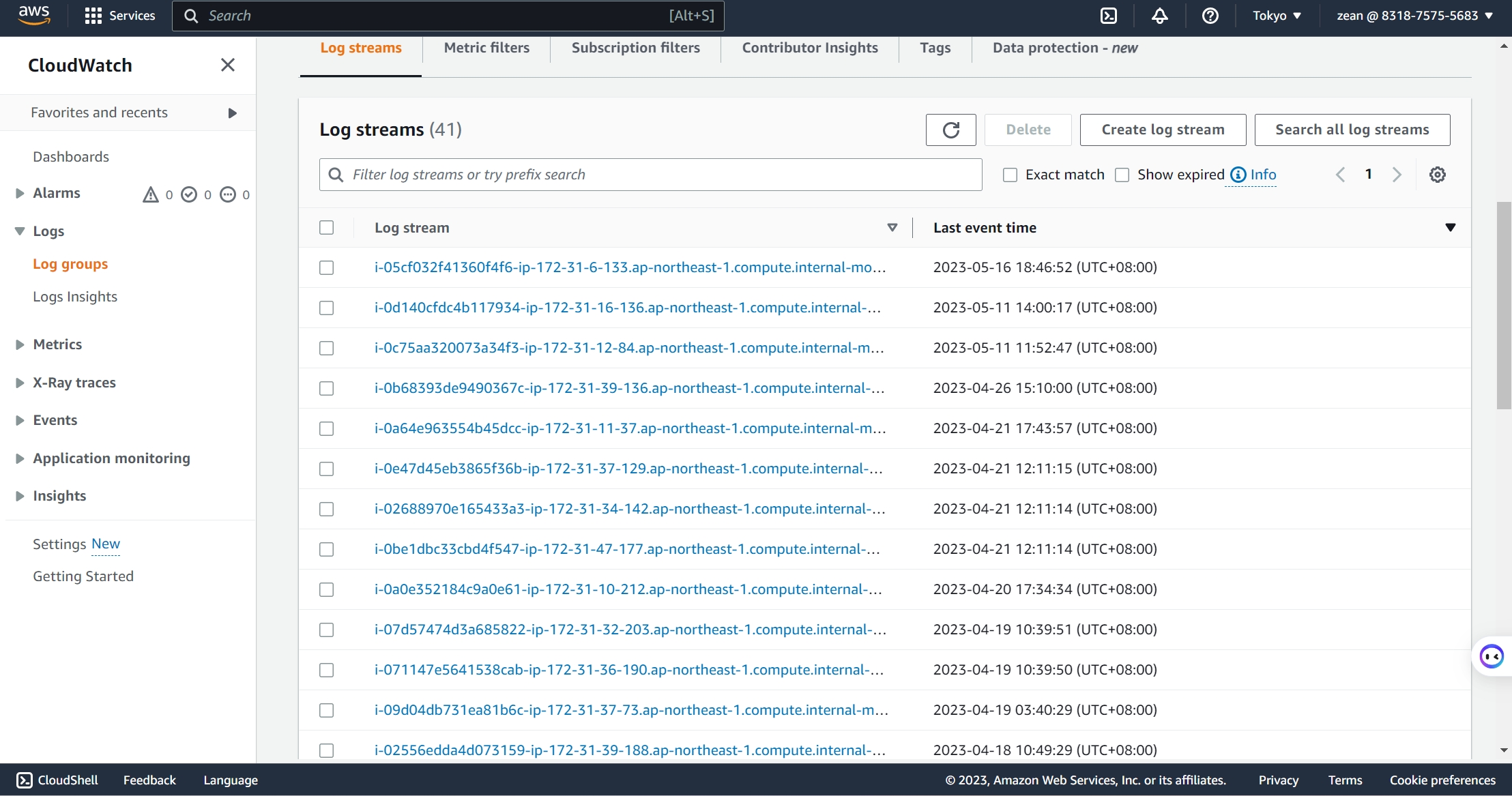 You can view the corresponding log information as needed.
You can view the corresponding log information as needed.